Key feature of this release is support for track part repeating (aka A-B repeat).
Part track repeat
In general case, especially if you use a third-party skin, the command to start track part repeat is located in context menu of navigation bar:
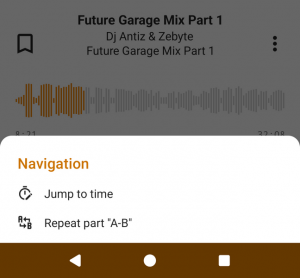
In default skin (Charm), the command is duplicated by a button at bottom of main screen. When you tap on the button, the track part repeat control panel appears:
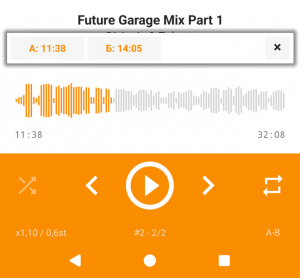
Taps on the A/B buttons set timestamps to current playback position. As soon as both timestamps will be set, track part repeating will be started.
Note the control panel can be dragged on the screen in free way.
Track part repeating will be disabled on closing the control panel by tap on the “X” button or the “A-B” button.
UI Improvements
Improved visual perception of the app’s context menus:
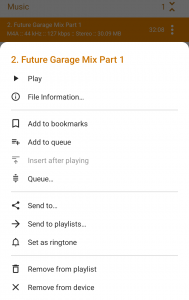
Note that the icons for menu commands are set at skin level, and will only be displayed when using skins adapted for v4.20.
Panini v2
New major version of the Panini skin by AJ with full support of v4.20!
Custom button for Notification Area / Android Auto
In control settings of app, now you can specify the action that will be displayed in notification area / Android Auto:
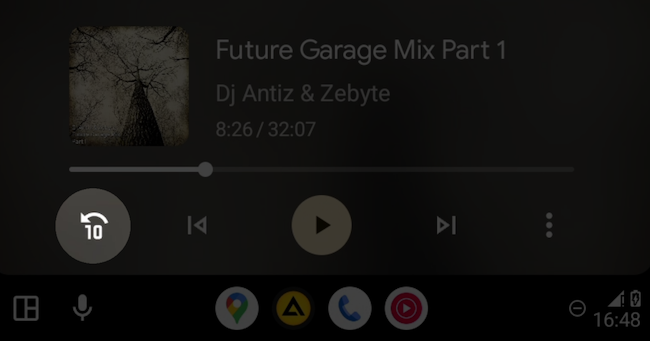
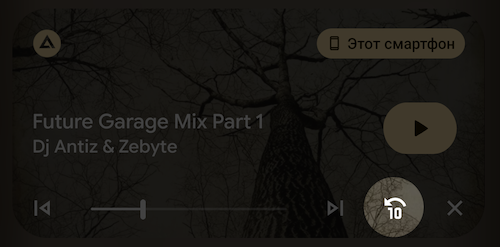
Currently, following actions are available for selection:
- Add to Favorites
- Add to Bookmarks
- Fast forward / Rewind
- Repeat Playlist / Track / Off
- Shuffle Playback
- Next group in playlist
- Next playlist
Also
Since v4.20, AIMP will able to import group of files from external applications via the “share with” command.
Changes in Skin Engine
Track Part Repeating (А-B)
Support for track part repeating can be implemented in one of three ways::
- full integration into the skin
- floating view
- floating view with custom design
By default, the skin engine uses a floating view (#2), where the appearance is built automatically based on the colors that are set at the skin level for pop-up windows:
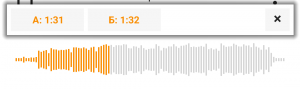
The view can be moved within parent container. In option #2, the topmost container from main window is taken as parent container. In option #3, the designer decides where exactly floating view will moved.
How th skin engine works: first of all, it looks at whether the floating view on skin side is overridden, if not, it checks whether binding is used for A-B repeat commands, if not, it generates a floating view by default.
Option #1 is simple: we throw the necessary elements into the window and bind them to new commands (a list of new commands can be found in the help for the updated skin editor).
Option #3 is little bit complex: to redefine the floating view at skin level, you need to place a special element into one of containers (where it will be moved):
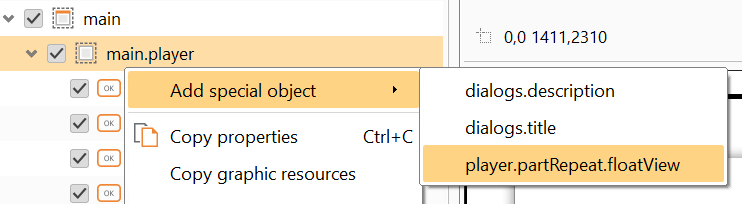
Next, just customize it as you want. Elements inside the container can be changed/deleted. The container itself must remains.
Context Menu Icons
Icons for context menus can be defined in the Resource Repository of the Skin Editor tool.
Note that context menu icons are optional feature, you may want to define just few or not define them at all.
Testing
Test build of the v4.20 is already available for downloading from our site or beta-testing page of Google Play.
А какже 4.16 и 4.17 которые были упомянуты в планах на 2025?
Где?