Few people know that AIMP for Android also has smart-playlists. Compared to the PC version, the implementation is less explicit here – most operations are performed automatically. Let’s take a closer look at how this works.
Implementation
It is quite easy to distinguish a smart-playlist from a regular one — its name ends with an arrow:
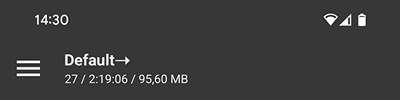
The “arrow” indicates that the playlist is linked to a preimage — another playlist or the folder.
Creation
Smart-playlists creates automatically. Just add the entire folder to the playlist, and the player will link it to the playlist. Note that at this time, the playlist must not contain any separately added files, otherwise the folder will not be linked.
Synchronization
Syncing works in semi-automatic mode — you should manually initiate the action, and the app will do everything also by itself. There are two ways to start the synchronization process:
1) Using the “swipe-to-refresh” gesture like in Internet browsers. Just grab the first playlist entry and drag it down until the icon appears:

2) Using the “update content” menu item:
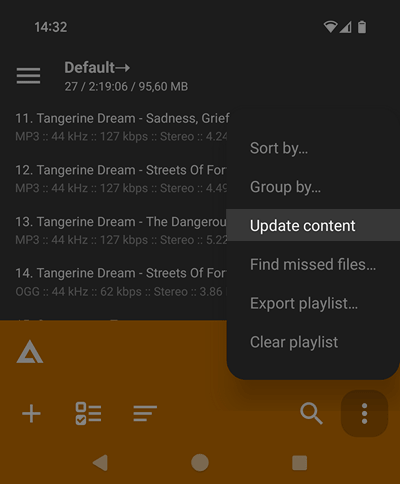
Note that the command is also available for regular playlists. In this case, the app will remove non-existent files from the playlist, and will start the process of re-reading tags data.
Modify the playlist
The app tracks playlist modifications and updates the synchronization settings. For example:
- If you add folder to the playlist, AIMP will add it to the list for syncing.
- If you sort the playlist by any template, AIMP will remember the template and apply it after syncing the content.
- If you delete content of an entire folder from the playlist, AIMP will simply exclude the folder from the syncing.
- However, if you delete only a part of the files — syncing will be disabled — the “arrow” in the playlist name disappears.
- To re-link a playlist to a folder, click “+ ” button of playlist screen and select the appropriate folder.
Добрый день, прошу извинения так-как я может чего-то не понимаю. Не могу никак настроить плейер чтобы в авто на ГУ было так: вынул один USB накопитель вставил другой и плейер его воспроизводит, а то приходиться удалять плейлист от прежнего накопителя и добавлять от нового. Такая процедура за рулём автомобиля берёт много внимания на себя и не способствует комфорту управления…
В нашем плеере – никак. Если у вас Android Auto – там в его интерфейсе есть кнопка автоматического создания плейлиста на основе папки
У меня магнитола на так называемом Андроиде 13, 8-Core, с 6+64GB.
AIMP установлен на саму магнитолу. Магнитолой пользуюсь исключительно в целях слушать музыку с USB накопителя и принимать звонки через громкую связь по BT.
Если вы имеете в виду Android Auto как приложение, то я им пока ещё не пользовался, так-как не знал или не знаю зачем мне оно. Можно вас попросить немного конкретней о кнопке автоматического создания плейлиста на основе папки, я честно сказать мало чего понял.
Иногда пользуюсь навигацией но только на телефоне, так-как магнитола слишком низко расположена.
Стандартный плеер магнитолы настолько скудный что воспроизводит только одну папку/альбом с накопителя, чтобы послушать следующий иле другой альбом, приходится возвращаться к накопителю и выбирать папку/альбом, то-есть кнопки для перехода к следующей папке не имеется. Это сплошная фрустрация.
Да, я имею в виду Android Auto как приложение.
У нас так же будет. Будет играться ровно то, что вы выбрали. Если выбрали только одну папку – будет играться только она
Будет? в смысле в будущем? Сейчас у вас так: я нажимаю + потом выбираю “добавить файлы” указываю на USB накопитель, подтверждаю галочкой и все альбомы с накопителя записываются в плейлист.Проиграл плеер последнею песню одного альбома переходит к первой песни следующего альбома. Также есть кнопки переключения к следующему/предыдущему альбому, что есть большой плюс.
На стандартном плеере идущем с магнитолой нельзя указать просто на флешку, необходимо выбрать какой-нибудь файл из какой-нибудь папки и только эту папку он потом проигрывает, не переходит к другой. Кнопок для перехода к следующей папки не имеется, что есть большой минус.
На вашем плеере имеется возможность выбрать весь накопитель(это плюс), на заводском только какой-нибудь файл(это минус).
Но вернёмся к моему самому первому вопросу, когда вставляется флешка в магнитолу, а та ради приличия хотя-бы спросила ” что ты хочешь?” и я выбираю ею предложенные опции(одна из них открыть с AIMP) и плеер начинает бодро воспроизводить музыку(как на ПК) Ладно, помечтали и будет.
Я понимаю что много зависит от ОС. Но смотрите что происходит. Вставляю носитель и тишина, это же логично, мы же ничего не хотим когда что-то куда-то вставляем, это просто так, от нечего делать. Извините пожалуйста за сарказм.
Стартуем AIMP а он говорит “у вас тут плейлист а файлы этого плейлиста не найдены” и начинает отчёт времени( а ты такой “сейчас бабахнет”). Нет в магнитоле конечно ничего не взрывается, взрывается что-то другое… Мы просто удаляем этот плейлист(меню, крестик напротив плейлиста и конечно подтверждение) всего 3 клика , конечно было-бы плюсом, удалялся бы он автоматически(опция в настройках) но кто его знает, может этот плейлист кому-то очень нужен.
Опять немного помечтаю. Включаю AIMP а там кнопочка USB (1,2,3 и.т.д) а ведь это возможно, не нажимать сначала на “меню” на “+”, потом “добавить файлы” и потом только на саму USBэшку и “галочка” а просто на кнопочку USB и всё…
Удалить старый USB плейлист 3 клика, добавить новый 5 кликов, того 8. Или-же моя мечта: USB кнопка на экране или в меню.
Откуда я мог догадаться о том, что вы имеели именно это в виду?
Наш плеер – под Android, а не под магнитолы. Соответственно, он не оптимизирован на работу с частопереключаемыми USB-устройствами. Все-таки, как правило, флешка в магнитоле воткнута всегда и она одна.
Вы пишете, что ваш плеер не под магнитолу, да, но несмотря на это он уже превосходит стоковый, по крайней мере на моей магнитоле.
На сегодняшний день он самый подходящий для меня, но как вы заметили не без нареканий.
Вы пишите что “как правило” может быть, спорить не буду. Покажу мой пользовательский профиль. Вот уже почти 40 лет собираю музыку которая мне нравится в абсолютно любом жанре но меньше по мейнстриму…
На основе этой, относительно большой медиатеке я все эти годы составлял сборники, каждый из них в размере CD. На сегодняшний день все мои сборники, для прослушивания в автомобиле перекочевали на флешки, где я для себя выявил что с к примеру с магнитолой sony xav-ax3250 и аналогичными, удобства ради, оптимально иметь не более 20 сборников на одной флешке, так-как лист для скроллинга и переключения между папками становится всё длинней.
Но менять USB устройства на такой магнитоле оптимизировано под вождение автомобиля, то-есть вынул, вставил и практически всё, идёт воспроизведение. В конце концов сделать пару кликов стрелкой в перёд или назад к задуманному сборнику/альбому приводило к минимальному отвлечению от вождения.
Старая машина продана с ней и Sony, на новой уже упомянутый андроид… Сегодня купил Агаму, теперь AIMP стартует автоматом, прогресс, один клик меньше.
AIMP построен на основе плейлистов, составление плейлистов – дело не быстрое. Эта концепция в принципе плохо подходит под работу на автомобилях в “автоматическом” режиме. Максимум, что я тут могу вам предложить – заготовить плейлисты под каждую из флешек, а уже затем при использовании вручную переключаться на них. Конечно, это не решает проблему с новыми треками. Либо использовать плеер в связке с Android Auto (там есть возможность форсированного проигрывания указанной папки)
Добрый день, подскажите есть ли возможность автоматом закинуть 10 папок что бы каждая была отдельным плейлистом? Скажем скачал я 10-20 разных сборок, и каждую папку в ручную добавлять прописывать название плейлиста?
Нет автоматом что бы указать папку со всеми где 10 папок и каждая что бы стала плейлистом + название с папок подтянул)
Надеюсь смог объяснить)
Приветствую. Есть такая возможность, заходите в управление плейлистами, там “+” \ создать плейлист на основе папки